exaSound posted on January 26, 2016 15:37
This step-by-step guide illustrates how to configure the exaSound PlayPoint for use with ROON.
RoonReady brings the PlayPoint experience to the highest level by providing enhanced network discovery, support for high-resolution audio formats and seamless volume control synchronization.
You need to have ROON up and running on your Mac or PC. For more information on subscribing to ROON and installing the ROON software please visit roonlabs.com.
Click on the screenshots bellow to see them enlarged
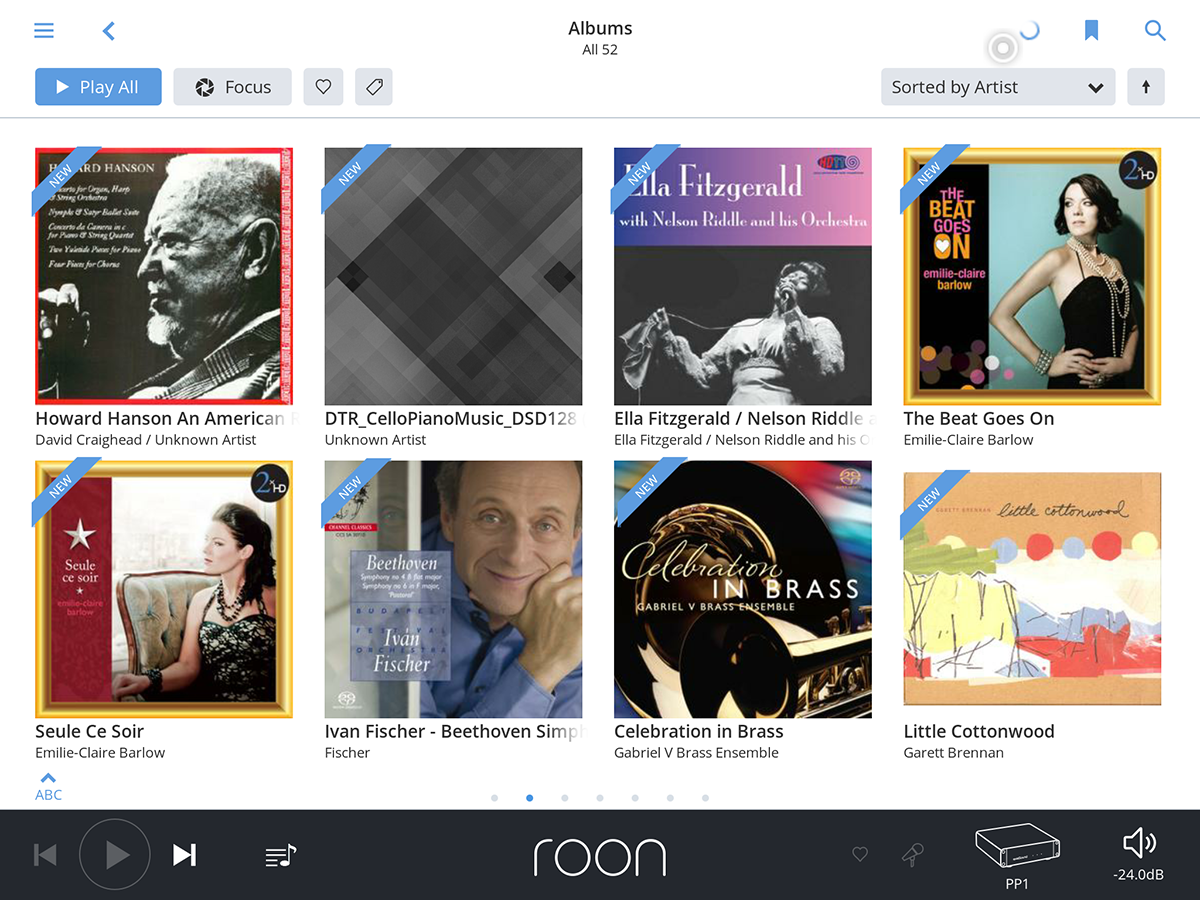
If you haven't done so, follow the instructions from the PlayPoint Owner's Manual for initial setup of your PlayPoint.
Connect the exaSound PlayPoint to the home network. Make sure that the computer running ROON and the PlayPoint are on the same network segment.
Power on the PlayPoint and wait for the Home screen to appear.

The three color icons on the top indicate that the PlayPoint has a network connection, an exaSound DAC is connected to the PlayPoint and the playback engine is running. You need to see the three icons before continuing to the next step.
Click or tap on the Menu icon in the upper left corner of the ROON window. The ROON menu will slide in.
From the menu select Settings.
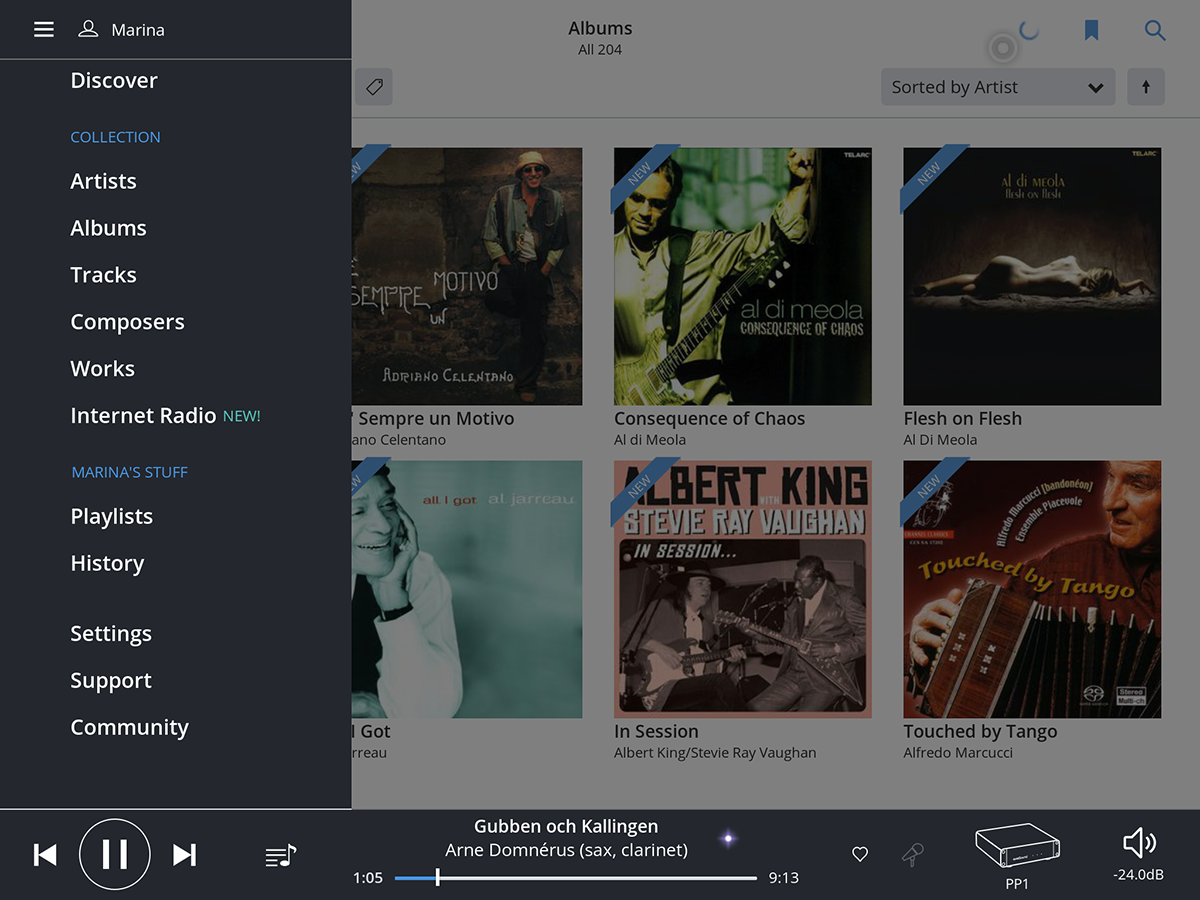
Click on the Audio tab. Scroll down the Settings window. In a moment or so network discovery will work its magic and you will see the PlayPoint listed as networked audio device.
Click or tap on the Enable button.
Note: Make sure you are enabling the RoonReady connection to the PlayPoint, not the AirPlay connection.
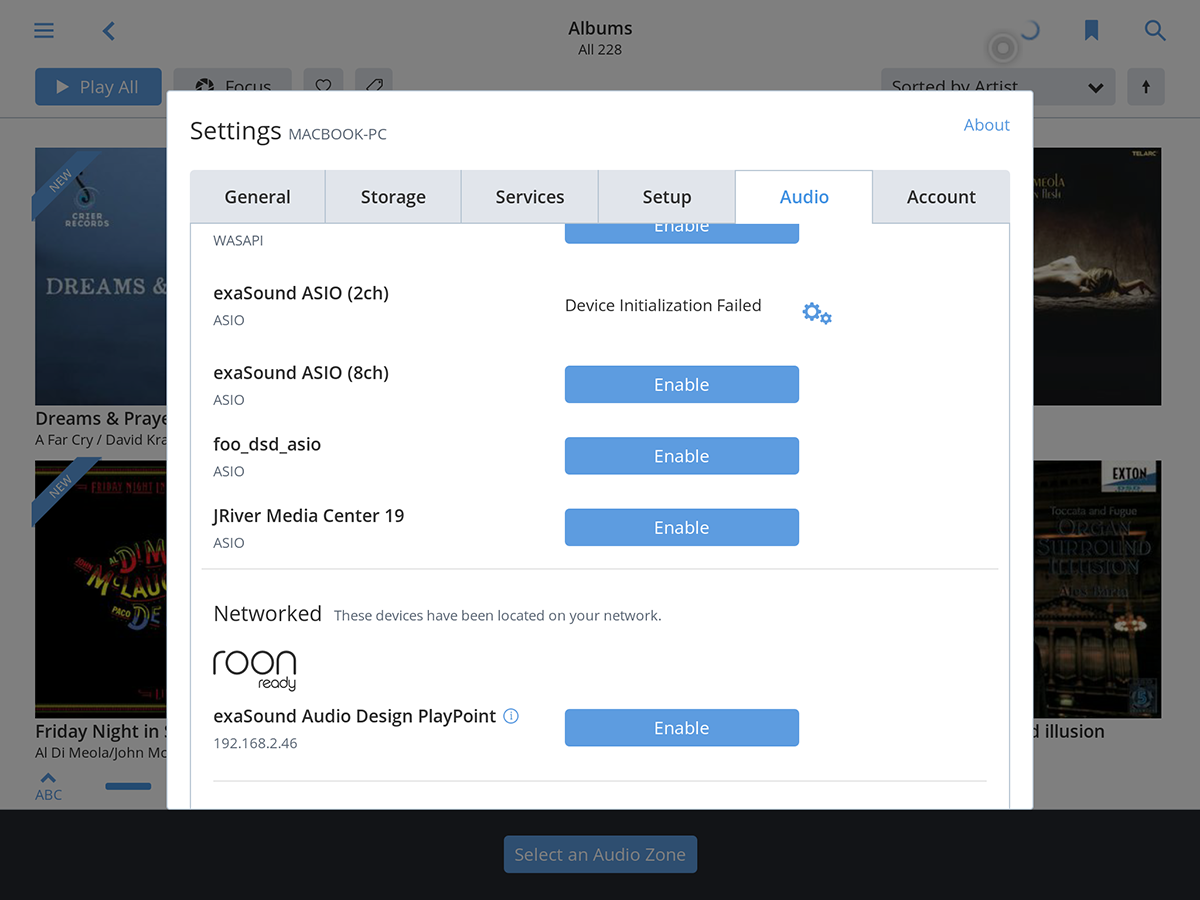
Roon refers to audio playback devices as zones. Type-in a friendly name for the PlayPoint zone.
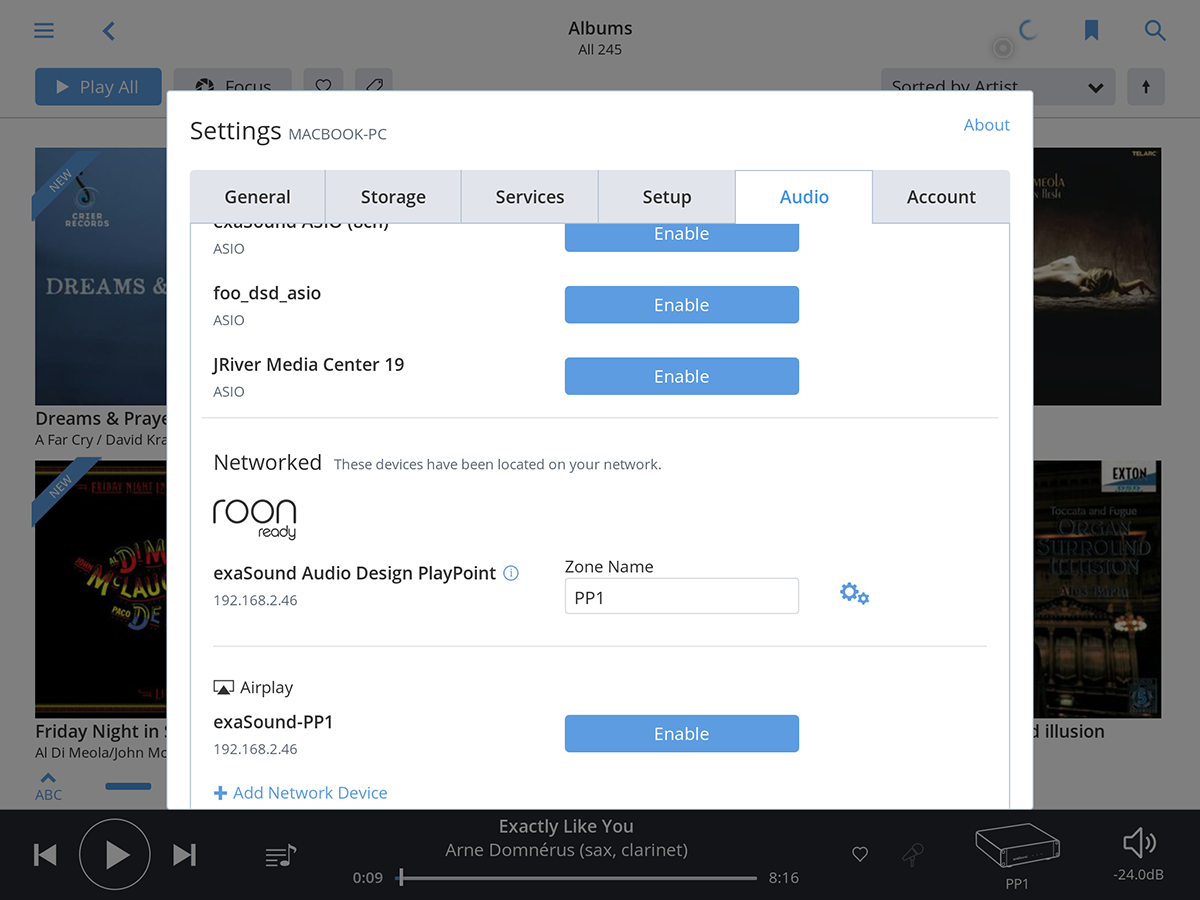
When ready tap or click on the gear icon next to the zone name box.
You will see the PlayPoint Settings window.
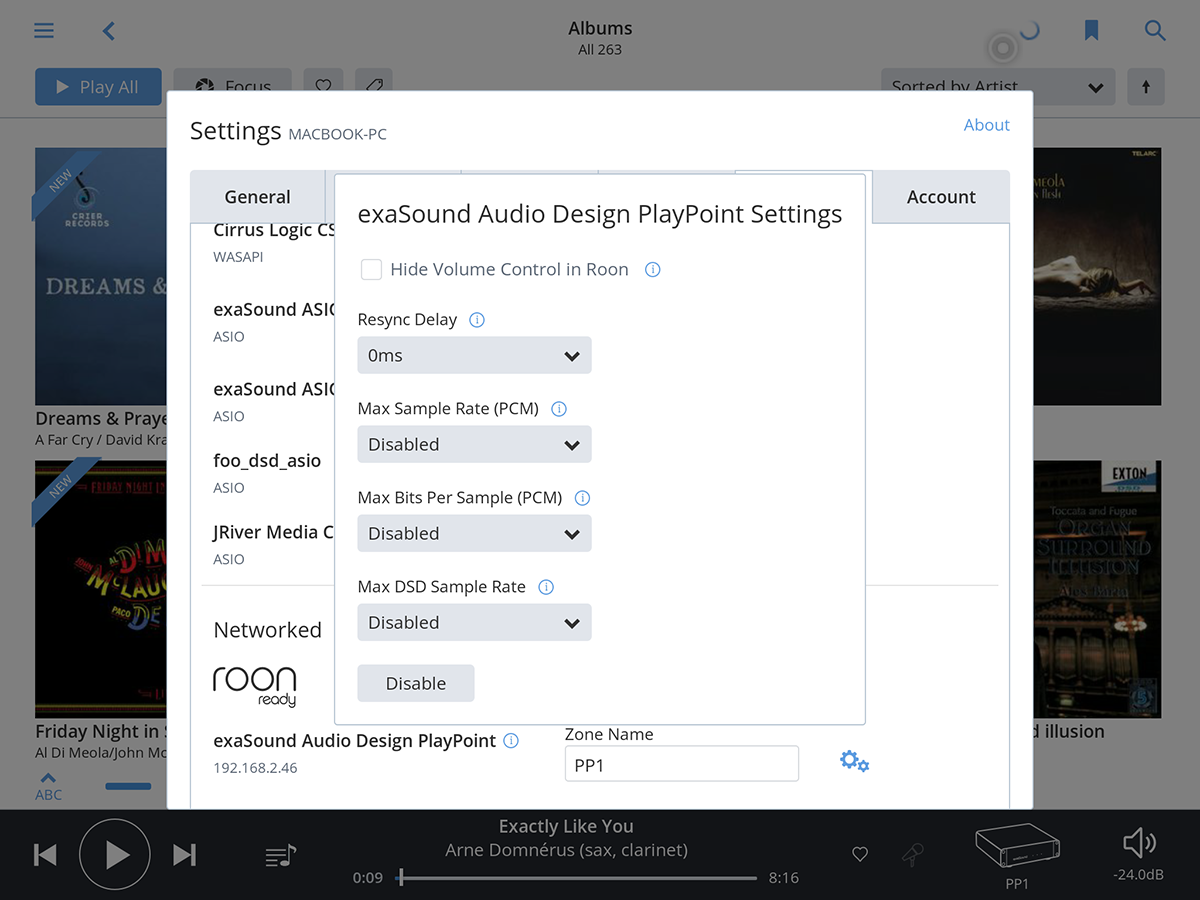
Make sure your setting match this screenshot and click or tap the Enable button.
The Settings window will come to front view. Tap or click outside the Settings window to have it closed.

The PlayPoint is now configured for use with ROON.
To select the PlayPoint as active playback device, tap or click on the Zone Selector in the lower right-corner of the ROON window. Check the box for the PlayPoint zone. For best sonic fidelity we recommend un-checking all other zones.
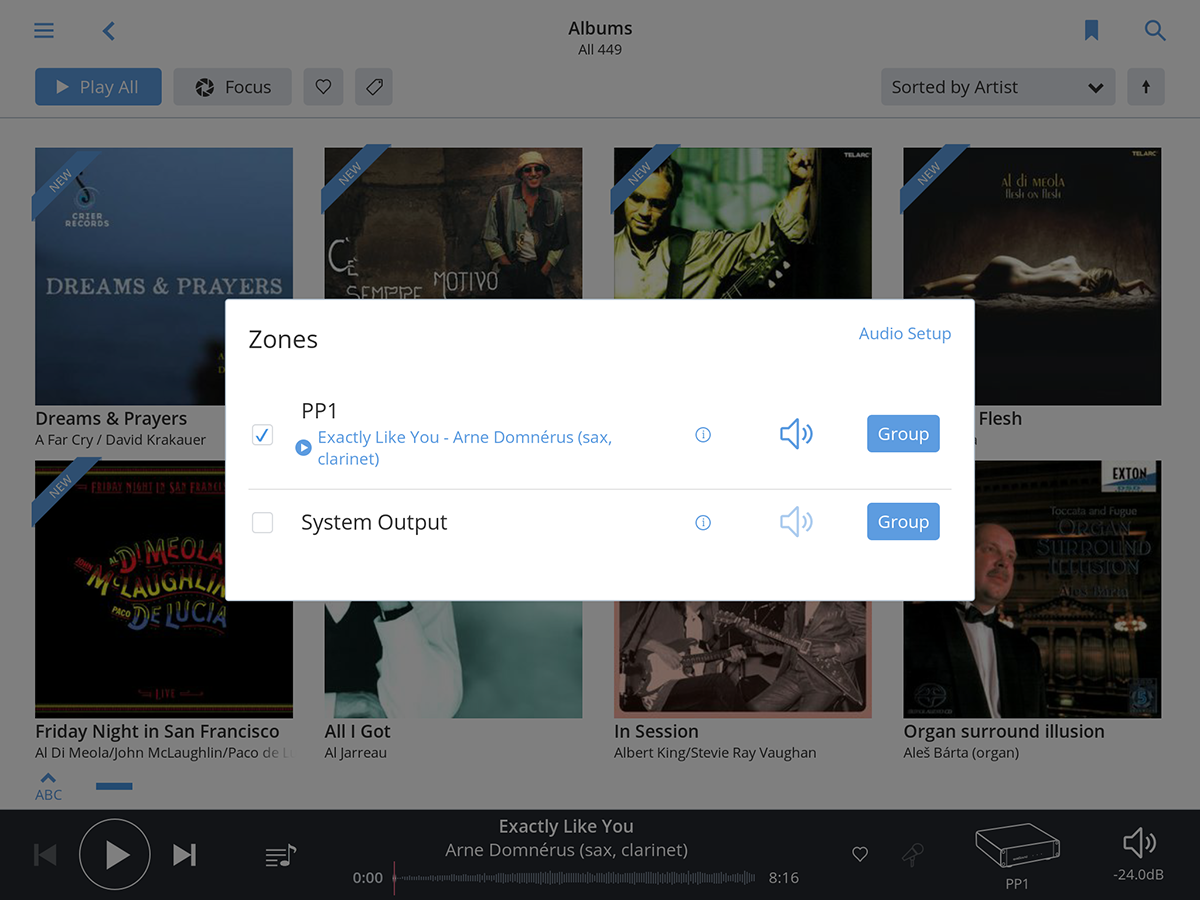
Make sure the volume level is not too loud...
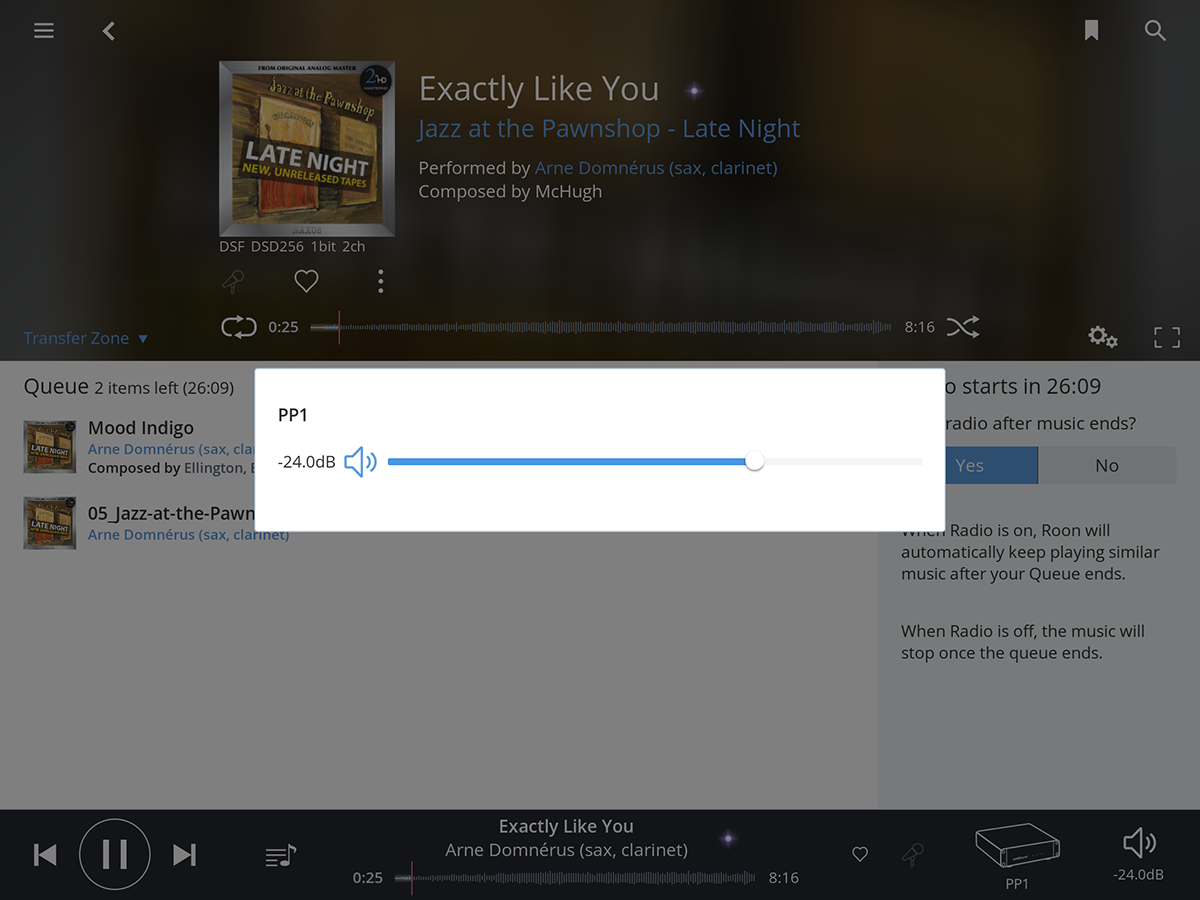
That's it. You are ready to enjoy the exceptional sonic fidelity of your exaSound devices with the most engaging, enjoyable way to browse your music - ROON!
Click or tap on the bright purple dot over the right end of the playback progress bar. You will see the Signal Path popup. The purple star icons and the exaSound logo guarantee lossless reference-class audio streaming.
